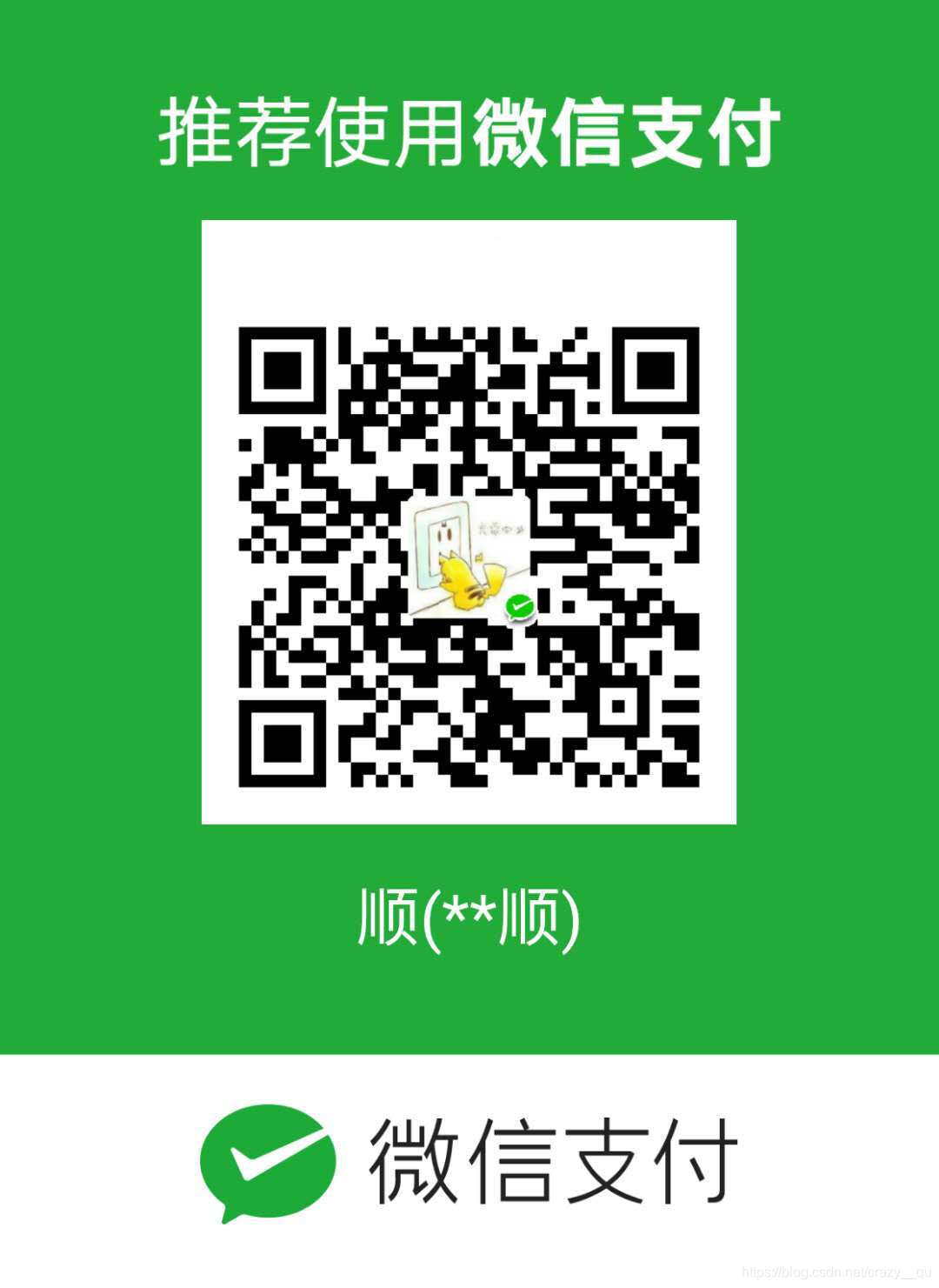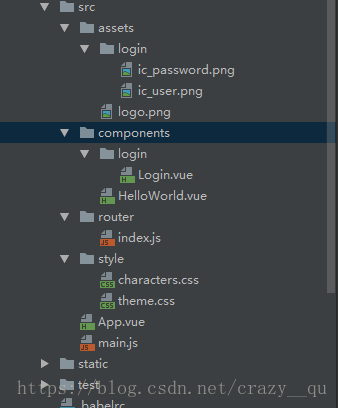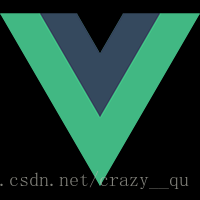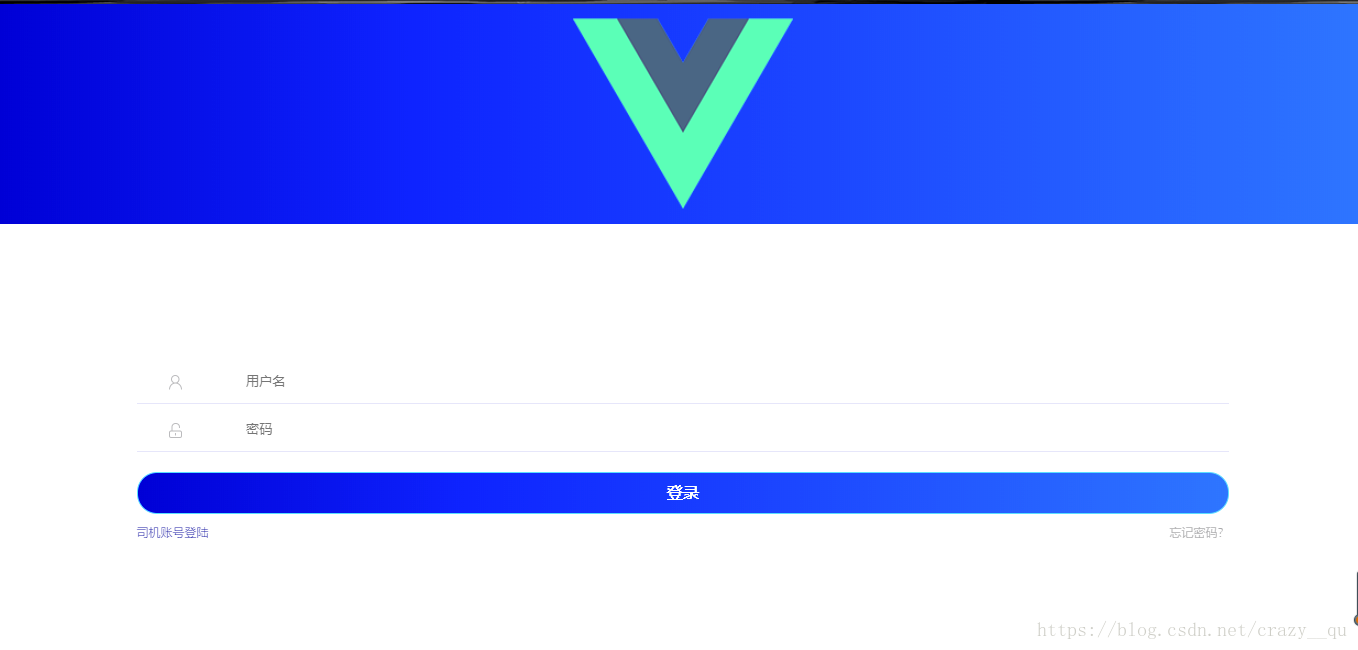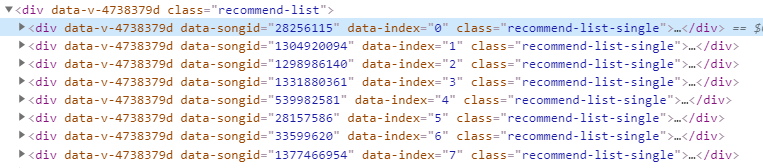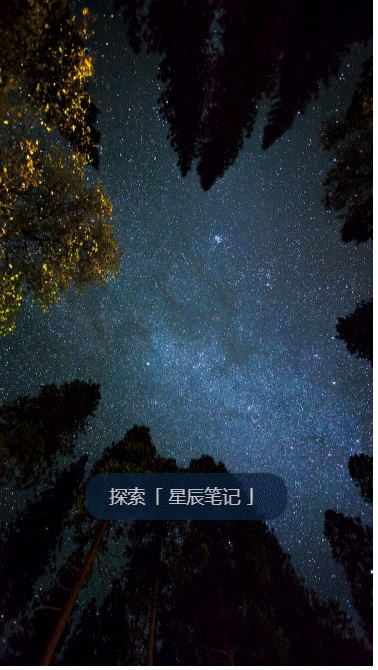使用Vue写一个登录页面
上一博客讲到构建了一个vue项目,现在在那个项目之上实现一个登录页面。
1.构建项目的目录
2.App.vue
-
<template>
-
<div id=“app”>
-
<router-view/>
-
</div>
-
</template>
-
-
<script>
-
export default {
-
name: ‘App’
-
}
-
</script>
main.js
-
// The Vue build version to load with the `import` command
-
// (runtime-only or standalone) has been set in webpack.base.conf with an alias.
-
import Vue from ‘vue’
-
import App from ‘./App’
-
import router from ‘./router’
-
-
import ElementUI from ‘element-ui’
-
import ‘element-ui/lib/theme-chalk/index.css’
-
-
//自己写的样式
-
import ‘./style/theme.css’
-
import ‘./style/characters.css’
-
-
// 注册element-ui
-
Vue.use(ElementUI)
-
-
Vue.config.productionTip = false
-
-
/* eslint-disable no-new */
-
new Vue({
-
el: ‘#app’,
-
router,
-
components: { App },
-
template: ‘<App/>’
-
})
theme.css
-
body {
-
padding: 0;
-
margin:0;
-
font-family: “Microsoft YaHei UI Light”;
-
}
-
-
.outer_label {
-
position: relative;
-
left: 0;
-
top: 0;
-
width: 100%;
-
height: 220px;
-
background: -webkit-linear-gradient(left, #000099, #2154FA); /* Safari 5.1 – 6.0 */
-
background: -o-linear-gradient(right, #000099, #2154FA); /* Opera 11.1 – 12.0 */
-
background: -moz-linear-gradient(right, #000099, #2154FA); /* Firefox 3.6 – 15 */
-
background: linear-gradient(to right, #000099 , #2154FA); /* 标准的语法 */
-
/*background-color: #000099;*/
-
text-align: center;
-
filter: brightness(1.4);
-
}
-
.inner_label {
-
position: absolute;
-
left:0;
-
right: 0;
-
bottom: 0;
-
top:0;
-
margin: auto;
-
height: 50px;
-
}
-
.qxs-icon {
-
height: 40px;
-
width: 90%;
-
margin-bottom: 5px;
-
padding-left: 10%;
-
border: 0;
-
border-bottom: solid 1px lavender;
-
}
character.css
-
.text-size12px{
-
font-size: 12px;
-
}
-
.text-size14px{
-
font-size: 14px;
-
}
-
.text-size16px{
-
font-size: 16px;
-
}
-
.float-right {
-
float: right;
-
}
-
.item-color {
-
color: #848487;
-
}
index.js
-
import Vue from ‘vue’
-
import Router from ‘vue-router’
-
// import HelloWorld from ‘@/components/HelloWorld’
-
import Login from ‘@/components/login/Login’
-
-
Vue.use(Router)
-
-
export default new Router({
-
routes: [
-
{
-
path: ‘/’,
-
name: ‘Login’,
-
component: Login
-
}
-
]
-
})
Login.vue
-
<template>
-
<div>
-
<div class=“outer_label”>
-
<img class=“inner_label login_logo” src=“../../assets/logo.png”>
-
</div>
-
<div class=“login_form”>
-
<input type=“text” class=“qxs-ic_user qxs-icon” placeholder=“用户名” v-model=“userName”>
-
<input type=“text” class=“qxs-ic_password qxs-icon” placeholder=“密码” v-model=“password”>
-
<!–<button class=”login_btn el-button el-button--primary is-round” type=”primary” round>登录</button>–>
-
<el-button class=“login_btn” @click.native=“login” type=“primary” round :loading=“isBtnLoading”>登录</el-button>
-
<div style=“margin-top: 10px”>
-
<span style=“color: #000099;” @click=“login”>司机账号登陆</span><span style=“float: right;color: #A9A9AB”>忘记密码?</span>
-
</div>
-
</div>
-
</div>
-
</template>
-
-
-
-
<script>
-
// import { userLogin } from ‘../../api/api’;
-
-
export default {
-
data() {
-
return {
-
userName: ”,
-
password: ”,
-
isBtnLoading: false
-
}
-
},
-
created () {
-
if(JSON.parse( localStorage.getItem(‘user’)) && JSON.parse( localStorage.getItem(‘user’)).userName){
-
this.userName = JSON.parse( localStorage.getItem(‘user’)).userName;
-
this.password = JSON.parse( localStorage.getItem(‘user’)).password;
-
}
-
},
-
computed: {
-
btnText() {
-
if (this.isBtnLoading) return ‘登录中…’;
-
return ‘登录’;
-
}
-
},
-
methods: {
-
login() {
-
if (!this.userName) {
-
this.$message.error(‘请输入用户名’);
-
return;
-
}
-
if (!this.password) {
-
this.$message.error(‘请输入密码’);
-
return;
-
}
-
-
}
-
}
-
}
-
</script>
-
<style>
-
.login_form {
-
padding-top: 10%;
-
padding-left: 10%;
-
padding-right: 10%;
-
}
-
.qxs-ic_user {
-
background: url(“../../assets/login/ic_user.png”) no-repeat;
-
background-size: 13px 15px;
-
background-position: 3%;
-
}
-
.qxs-ic_password {
-
background: url(“../../assets/login/ic_password.png”) no-repeat;
-
background-size: 13px 15px;
-
background-position: 3%;
-
margin-bottom: 20px;
-
}
-
.login_logo {
-
height: 100%;
-
}
-
.login_btn {
-
width: 100%;
-
font-size: 16px;
-
background: -webkit-linear-gradient(left, #000099, #2154FA); /* Safari 5.1 – 6.0 */
-
background: -o-linear-gradient(right, #000099, #2154FA); /* Opera 11.1 – 12.0 */
-
background: -moz-linear-gradient(right, #000099, #2154FA); /* Firefox 3.6 – 15 */
-
background: linear-gradient(to right, #000099 , #2154FA); /* 标准的语法 */
-
filter: brightness(1.4);
-
}
-
</style>
ic_password.png
ic_user.png
logo.png
3.根据npm run dev 命令启动,启动完成之后会有个链接,访问链接就直接可以看到下面页面:
问题交流群,不定期分享各种技术文档:
QQ群号:464512055
群二维码:
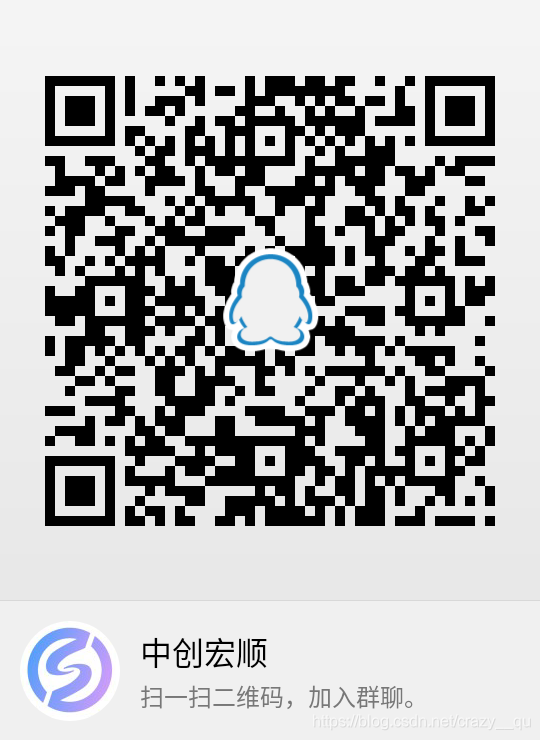
这是一个神器的二维码,扫描之后你会少掉一块钱。